FAQ
Why can't I get KCFiber/liNKCity in my NKC apartment?
Providers like AT&T and Spectrum provide apartment complex owners with kickbacks on your monthly bill. As such, owners are incentivised to keep services like KCFiber, which is free, out. If you do not have access to KCFiber in your NKC apartment, it is because your complex owner has denied us access to preserve the income they make off your internet bill.
Does liNKCity provide WiFi?
At this time, we do not provide WiFi, we just provide the fiber equipment to your business or residence and a walljack/uplink. You would need to purchase a WiFi capable router and configure your network in order to connect wireless devices. You should consult the router manufacturer's website or manual for instructions on setting up your WiFi.
How does liNKCity internet compare to other providers?
Fiber optics offers many advantages over traditional copper cable lines. Fiber is able to transfer data much faster and at greater distances due to the fact data is now able to travel at the speed of light. The conductor is glass and cannot generate electricity so it is immune to all sorts of interference. This allows the fiber to come in contact with all sorts of high voltage electrical equipment without hampering the superior performance.
An underground fiber network is the most reliable, protecting customers from outages that may be created by the weather and other outside forces. Fiber is one of the most affordable carriers of data which allows KC Fiber the ability to bring new technology to businesses and residences for half the cost of traditional providers.
What is my e-mail address and/or password?
If you have a grandfathered liNKCity email address and need assistance resetting your password, please contact our technical support department via email or phone. You may call our office at 816-412-7990 option 2 to reach our technical support department directly.
Is it possible to change my e-mail address?
Yes, e-mail addresses may be changed. Please remember each account has one primary email account. If you would like to change your e-mail address you may do so by utilizing the additional email form. Please indicate in the comments box that you want to change the address of your primary e-mail account, so we may delete the old account. It is important to note that any e-mail you might have stored under the e-mail account you wish to change will be deleted once a new account is built for you.
Please note, we do not back up/restore e-mails, contacts, etc, we strongly advise backing up important e-mails and contacts.
How do I check my email when I am away from home?
Whether at home or on the go it is easy to check your e-mail account, just visit kcfiber.com and select the email login icon which will direct you to the web based portal. Or go straight to the source and visit mail. Once you are at the web based portal, enter your username and password and you will have instant e-mail access!
Can I still use other email providers or do I need to set up a new email address through KC Fiber?
Yes, you may use any other email provider available. We only require an actively monitored email address to be on file for communication purposes. You are not required to create and/or utilize a KC Fiber/liNKCity email address.
How do I export my liNKCity Webmail contacts?
You will need to log into the webmail interface at http://mail.linkcity.org/. Here's a short tutorial on how to export your address book in liNKCity Webmail.
-
Open Contacts
- On the top-right menu, navigate to Contacts.

-
Export Address Book
- Select the address book you want to export, and click "Export" on the top left side of the menu. All of your contacts in the selected address book will be exported.
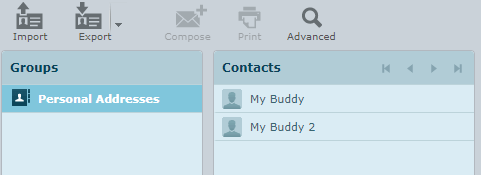
-
Save Contact Files
- Select the folder you want to save your contacts file to. You can name it prior to saving it. Click the save button.

How do I forward my liNKCity email to a different email address?
You will need to log into the webmail interface at http://mail.linkcity.org/. Here's a short tutorial on how to forward your liNKCity Email address to a different provider.
-
Step 1:
- On the top-right menu, click on Webmail Home

-
Step 2:
- Scroll down, about mid-page and click "Forwarders"
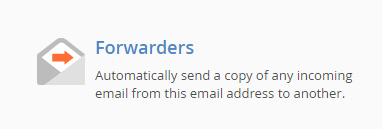
-
Step 3:
- Click the blue "Add Forwarder" button

-
Step 4:
- Add the full email address you want your liNKCity emails to forward to. Repeat these steps for additional forwarding emails.
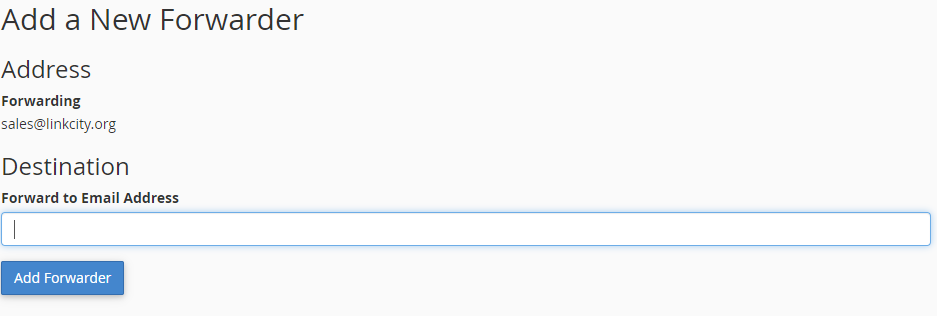
Does liNKCity offer static IP addresses?
Currently, Static IP addresses are only available to KC Fiber business customers. All business packages come with five static IP address. Additional IP addresses may be purchased at any time for an additional monthly charge. Prices vary depending on the size of IP block requested.
How many Dynamic IP addresses come with a residential package?
Each residential package comes with one dynamic IP lease.
What are liNKCity's responsibilities?
We are responsible for the network infrastructure up to our walljack/uplink. The customer is responsible for configuring, maintaining, supporting their networking equipment and devices beyond our walljack/uplink.
What is the process for setting up service?
How the process works
-
Site Survey
A fiber technician will perform a site survey at your home or business and determine what work needs to be completed and if we will be able to provide service. There are some restrictions to which addresses are approved for KC Fiber internet service. Please contact customer service for more information.
If we need to run a fiber line underground, please expect delays. First we need to submit locates prior to digging. This process can take up to two weeks. Once we receive the all clear from Missouri One, we can proceed to dig and run the fiber to your property.
-
Notice to renting/leasing residents
If your residence has does not have an existing fiber line, we will need your landlord to review and approve our Landlord Agreement Form. Please contact customer service for more information.
-
Notice to businesses
The site survey will also include an estimate of installation costs. The cost of installation may exceed our normal rate. No work will be completed prior to customer approval.
-
Scheduling
After the site survey is complete and/or the fiber has been run underground, we can schedule a time to complete your installation for service. Please note our office hours are Monday through Friday 8AM - 5PM. We do not install service on the weekend or after hours.
-
Payment
Please make sure your invoice has been paid prior to the date of installation. You should receive an invoice with a link to pay to the email address on file. We also take payments over the phone, in person and by mail. If you anticipate you will be late on your payment, please notify our office with an estimated date of payment in order to avoid service interruption.
How is the fiber installed?
Fiber is ran underground to the premise. A Ethernet hand-off is then installed up to the demarcation point. The client will utilize the Ethernet hand-off for internal equipment. Only one Ethernet uplink is provided.
How long does it take to install liNKCity internet services?
It all depends on how much work needs to be done to establish your connection. If the business or residence has previously had liNKCity service the connection can be up and running a day after you sign up for service. If you are not comfortable where the liNKCity connection is coming in, and request the jack be moved to a different location you are then looking at a four-hour time frame. Please be aware you may be subject to a relocation fee of $55/hr with a minimum of one (1) hour.
If the building or residence has not had liNKCity service before, but it is determined that the conduit is already placed in the ground up to the building then the installation time would be a full day. Installations are scheduled from 9am to 5pm on the given day agreed upon by the customer and the sales team. Someone must be on location on the day of installation to allow access into the residence or building.
If the business or residence has not had liNKCity service and it has been determined that the conduit is not in the ground leading up to the building, a site survey must be completed by the installation technician to note where the conduit needs to be placed and where the service is to come into the building or residence. After that, the sales team will contact the customer to determine an installation date. liNKCity is required by law to notify Missouri Dig Right for locates. Locates can take up to three days. Once locates are complete the liNKCity crew is usually able to complete the full day install in the next day or two. For questions about this process please feel free to contact the sales staff at 816-412-7990.
What if I move somewhere else in North Kansas City?
If you move to a new address in North Kansas City, you are responsible for paying our $300 activation fee again. Please be aware the fee is non-transferable and you cannot sell or sublease the service. The activation fee is applied per account/per service address.
What is your landlord policy?
At this time, landlords are not allowed to provide liNKCity/KC Fiber internet services to their tenants. Tenants must sign up for service under their own name and pay the $300 setup/installation fee.
How do I set up auto-pay?
Please fill out an authorization form and return it to us. Once we have all the required information, auto-pay will be set up and your account will be brought current. Your monthly payments will be processed on the first of the month. At this time, auto-pay is an option available only to our business class customers.
Can I pay via ACH?
Yes, you can pay via ACH. Please initiate the request through your bank. If you require an ACH Authorization Form to be submitted, please email a copy to sales@kcfiber.com at your earliest convenience.
I don't have a router, what do you recommend?
You should look for a router that is Gigabit rated. Here is a list of compatible routers that work best with our network; you are not obligated to purchase any particular one. For large homes or businesses, please consider adding mesh networking systems or access points for better WiFi coverage.
| Router Make | Router Model |
|---|---|
| Netgear | Nighthawk AX4300 |
| Asus | RT-AX56U |
| Linksys | MR7350 |
| TPLink | Archer A7 |
| TPLink | Archer A9 |
| TP Link | Archer AX50 |
| TP Link | Archer AX21 |
Do I need a modem?
No, you do not need a modem to utilize our network as they will not work. Simply plug your router into our walljack/uplink and proceed to configure your router.
Do I need to sign a contract to receive internet from liNKCity?
Although there is no term commitment contract associated with your Service, there is a Customer Agreement that includes Terms of Service (TOS) and an Acceptable Use Policy (AUP) that takes effect when you order a product or service provided by us through this site or a customer service representative. Your payment for and use of the Service constitutes your agreement to be bound by the charges on your order and invoice and the terms and conditions set forth the Customer Agreement.
By offering service with no term contract, we allow business and residential customers to upgrade or downgrade their package without fear of major termination fees. You may also cancel at any time without having to buy your contract. However, if you disconnect and decide to reinstate your liNKCity service you may be subject to an account setup fee. Please address this with your sales representative at the time of signing up for service.
How do I change my service level?
You may upgrade or downgrade at any time without any fees associated with the change. To change your service package please fill out the contact form that can be found on the forms page or simply call our customer service department at 816-412-7990, and we will be happy to submit your request. There is no need for liNKCity to visit your home or business to make this change as it is all done at the office. All service changes are guaranteed to be completed by 9:00 am the next business day.
Does KC Fiber block any web traffic or websites?
KC Fiber does not block any websites and/or web traffic. If desired, there are multiple software programs available for purchase to block unwanted sites and traffic. Please feel free to visit any local electronics store for product recommendations. You may also visit PCMAG.com for control and monitoring systems.
Does KC Fiber provide anti-virus software?
No, KC Fiber has anti-virus software in place on the servers that house KC Fiber email accounts to protect incoming emails that could be harmful to your computer. KC Fiber does not provide anti-virus software for individual computers. It is however highly recommended that any computers or devices that you may use to connect to the internet have anti-virus measures installed. Recommended anti-virus programs are McAfee, Norton, or AVG. These maybe purchased online, or at any electronic department store.
I pinhole reset my business router, and my internet isn't working. What should I do?
-
Rebooting vs. Resetting
You may have seen the word "reset" on your router, usually below a tiny pinhole. Pushing this pin does not reset your router in the sense that it turns it off and on. Resetting and rebooting are not the same terms. By pushing the pin, the router has been set to factory settings, as if it were new and out of the box. This procedure is not recommended by KC Fiber. You will need to go through the router's setup again in order to configure your business static IP address and restore service.
Rebooting requires the power to be unplugged for 10-30 seconds, before plugging it back in. Your settings will not be altered unless your router is faulty. This procedure is acceptable. Here is some additional information to point you in the right direction.
-
What you will need to restore your business internet service
- • A desktop or laptop
- • If applicable, an Ethernet cable or WiFi connection
- • Your static IP address assigned by KC Fiber. Please contact KC Fiber for this information.
-
Connect to your router via Ethernet or WiFi
You do not need an internet connection to configure your router. You only need to be connected to it locally via Ethernet cable or WiFi. If you opt for an Ethernet cable, plug one end into the "internet port" on your laptop or desktop computer. Next, plug the other end of the cable into a "LAN" or "Ethernet" port on the back of your router. Depending on your router, these ports may be a group of two to four ports. If you opt for WiFi, you will find the SSID, or WiFi name, and password on your router. You may find this information, usually on the bottom or sides of the router.
-
Router Port Diagram Example
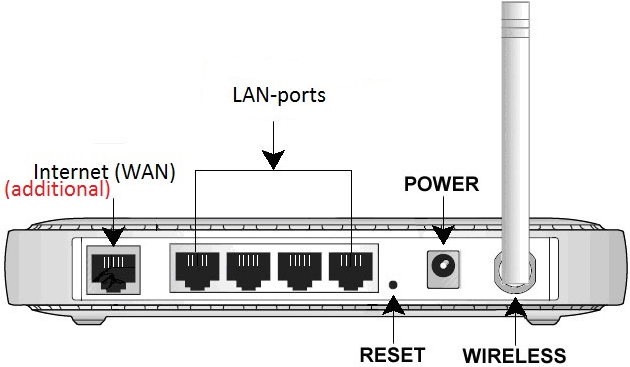
-
Open a web browser
The following popular programs are listed web browsers:
- • Internet Explorer
- • Google Chrome
- • Mozilla Firefox
- • Opera
- • Safari
In the address bar, you will need to navigate to either 192.168.1.1 or 192.168.0.1 and then press enter. These addresses vary from manufacturer to manufacturer, but generally, either address will take you to a login page for your router. You may have noticed this information on the sticker located on your router. You may have also noticed a username and password, typically the username is "admin" and the password may be "admin", "password", a custom password set by the manufacturer or left blank.
-
Router Login Address

-
Router Login Prompt
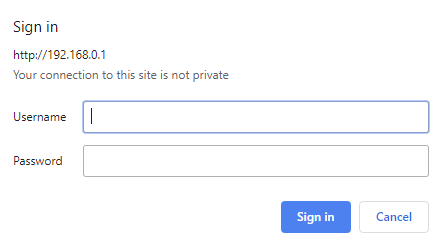
Some routers, like newer Linksys models, will bring you to a Smart WiFi setup page, you will be asked to read the License Terms. You may notice an option for Manual Configuration at the bottom left of the page, please choose this option. You will proceed to the login page, where you will enter the router username and password previously mentioned.
-
Familiarizing yourself with the user interface
Once you have successfully logged in to your router, you will be presented with the user interface. Feel free to browse through the categories and menus and switch between any tabs. All manufacturers have different user interfaces and certain technical terms may not translate the same. Browsing the user interface, or UI, will give you a general understanding of how your router's interface is laid out as well as assist you with the next steps.
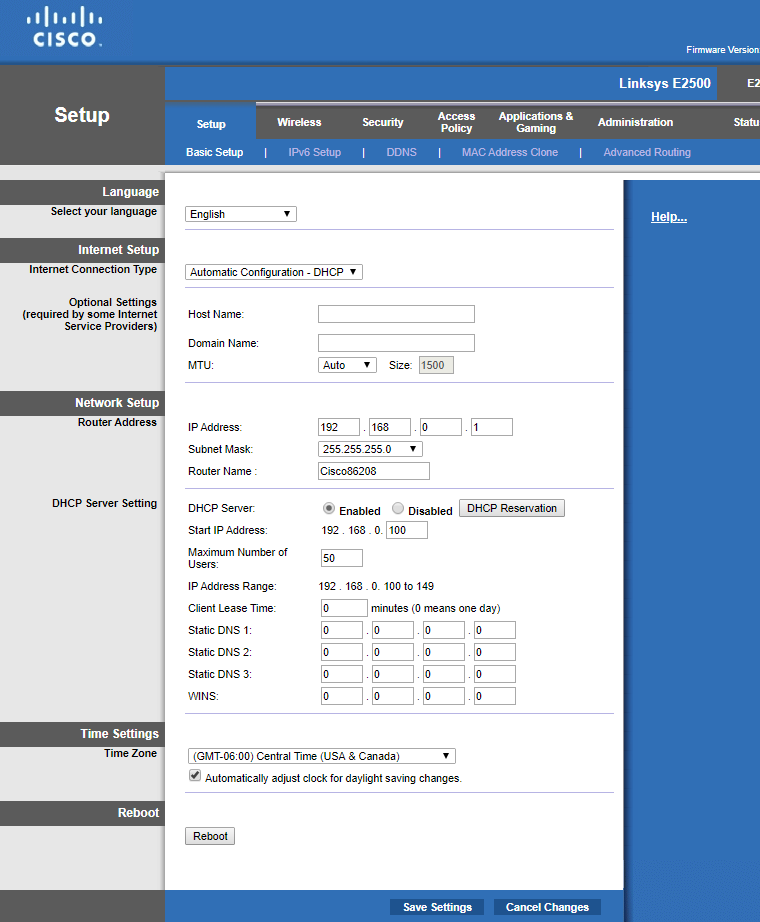
-
Configuring your router with your assigned static IP address
Next we will need to change the Internet Connection Type of your router to use a "Static IP". Depending on the language of your router, this option may be located in a different section than the example below. You may need to search for menus or tabs such as Internet Connection, WAN, Internet Setup, Connectivity, Internet Settings, or WAN Setup. Some routers may also display an "edit" link next to the internet connection type, you may need to click "edit" in order to continue.
-
Internet Connection Type: Static IP
Once you have located the connection type menu, you will need to choose "Static IP". This option may be located in a drop-down menu, as a radio button, or a checkbox. This is where you will enter the IP information assigned by KC Fiber. Do not add any extra zeros or periods in the boxes. You may see other options such as "Domain Name" or "Domain Login", you do not need these options.
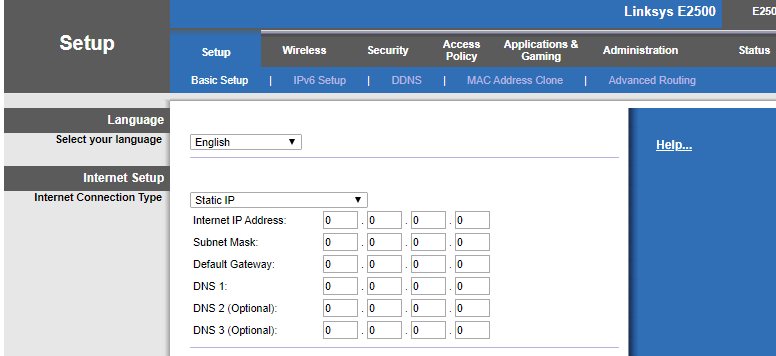
-
Applying the changes
Once the IP information has been entered, you will need to apply the changes. To apply the new settings, click "apply settings", "save", "apply". Your router will apply the new IP address and may reboot as well. Please be aware you will lose connectivity to the user interface and may need to log in again. Please verify connectivity by navigating to any web page. You may also want to verify your internet speed on speed testing sites like: speedtest.net or fast.com.
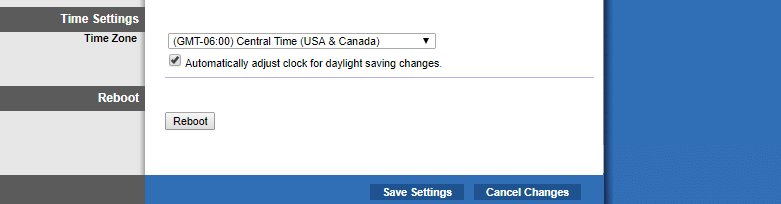
I pinhole reset KC Fiber equipment and my internet stopped working. What do I do?
Pushing the pinhole reset button on KC Fiber equipment is not recommended.
Doing so will cause loss of connectivity as the fiber equipment's settings have been "wiped", or factory reset and is no longer communicating with the KC Fiber back end. You will need to contact KC Fiber to schedule a service call to replace the affected fiber equipment. Service calls are subject to a $55 per hour fee, with a minimum of 1 hour. Customers are strongly advised not to move, attempt to configure or re-configure, or factory reset KC Fiber equipment.
Rebooting vs. Resetting
You may have seen the word "reset" on your router, usually below a tiny pinhole. Pushing this pin does not reset your router in the sense that it turns it off and on. Resetting and rebooting are not the same terms. By pushing the pin, the router has been set to factory settings, as if it were new and out of the box.
Rebooting requires the power to be unplugged for 10-30 seconds, before plugging it back in. Your settings will not be altered, unless your router is faulty.
Is a website down or is it just me?
If you are unsure if the website you are trying to reach is unavailable or if the problem is on your end, you can use this handy tool to help determine if the website is down: Is It Down Right Now? Please note, if you are able to browse other websites just fine, the issue is likely with the one website you are trying to access.
